Bengoo headsets are among the most popular entry-level gaming headsets out there — and for good reason. They’re affordable, versatile, and work across a wide range of platforms, from PCs and PlayStations to Xbox consoles and even some mobile devices. But just buying the headset isn’t enough. To really unlock its potential, it’s important to know how to set it up correctly, tweak the settings, and keep everything running smoothly over time.
Whether you’re new to gaming headsets or just picked up the Bengoo as a budget-friendly upgrade, this guide covers exactly how to use it — the right way.
Setting Up Your Bengoo Headset
Before anything else, take a moment to unbox and inspect the headset. The Bengoo comes with an adjustable headband, soft over-ear cushions, a flexible mic, and often an included splitter for PCs that have separate audio and mic jacks.

Connecting the headset is straightforward, but it does depend on your setup. On laptops and most consoles, a single 3.5mm combo jack is usually all you need — just plug it in and go. On older desktop PCs, however, you might need to use the Y-splitter to separate the microphone and audio input. Some models also include a USB plug — this powers the LED lights but doesn’t carry audio unless the headset specifically supports USB audio. If your version has a USB, plug it in alongside the audio jack to activate the lighting effect.
Once it’s connected, check your device’s audio settings. On a Windows PC, right-click the sound icon, open Sound Settings, and make sure “Bengoo” or “External Headset” is selected as both input and output. If the mic isn’t working, double-check that the mute switch on the inline control isn’t turned on.
Adjusting Audio and Microphone Performance
While the Bengoo headset is plug-and-play on most systems, fine-tuning the sound will give you a noticeably better experience — especially in competitive games where audio cues matter. The headset delivers powerful stereo sound with surprisingly decent bass for the price, but games vary in how they output sound.

In Windows, head to the audio control panel, and under the “Levels” tab, you can adjust the microphone gain. Some users find that the mic is too quiet by default, so raising the level slightly can improve voice clarity in Discord or in-game chat.
On consoles like the PS5 or Xbox, you’ll need to adjust mic monitoring and volume through the console’s own sound settings. Look for options like “Microphone Level” or “Voice Chat Mixer” to balance game audio with chat audio. For best results, avoid maxing out mic volume as that can cause distortion — aim for a middle setting, and do a test recording if your platform supports it.
Using the In-Line Controls
Bengoo’s inline controller sits along the cable and includes simple but essential controls. There’s a dial for volume, a switch for muting the microphone, and, on some models, a button to toggle the LED lighting. The volume wheel gives you instant control during gameplay without needing to alt-tab or pause your session. The mute switch is a quick way to cut your mic if you’re in voice chat and need a moment of privacy.

Some users accidentally leave the mic muted via the inline switch and assume it’s a technical issue. Always check this first before adjusting software settings.
Comfort and Fit During Long Gaming Sessions
Comfort is one of the Bengoo headset’s strongest selling points. The padded earcups and adjustable headband are designed to fit snugly without clamping too hard. For most people, the headset remains comfortable for multi-hour sessions.

That said, everyone’s head shape is different. If you feel pressure on the top of your head, try extending the headband further or repositioning the ear cups. The cups should surround your ears completely — if they’re resting on your ears, they’ll cause discomfort over time.
Wearing glasses? Gently rotate the earcups to relieve pressure on the arms of your glasses. The soft padding usually helps here, but slight adjustments can make a big difference in comfort.
Cleaning and Maintaining the Headset
Like any gear you wear regularly, your headset will collect sweat, dust, and skin oils — especially around the ear cushions and headband. Keeping it clean isn’t just about hygiene; it also prolongs the life of the headset.
Use a microfiber cloth slightly dampened with water to wipe down the headband and ear cups after each use. Avoid using alcohol-based cleaners, especially on faux leather padding, as they can cause the material to crack over time. If your headset has detachable ear pads, take them off occasionally and clean around the frame where dust builds up.
For the microphone, a gentle brush or dry cloth can remove any particles around the grill. Don’t poke anything into the mic opening — it’s more delicate than it looks.
Optimizing Game Audio
If you’re playing FPS games like CS:GO, Warzone, or Valorant, positional audio is critical. The Bengoo doesn’t offer surround sound, but it can still deliver clear directional cues with proper game settings.

Make sure you’re not using virtual surround sound software unless you prefer it. Some players find that stereo sound is actually more accurate for pinpointing enemy footsteps and reloads. In games with audio settings, choose “Stereo” or “Headphones” as the output type. This prevents any artificial processing from muddying the sound.
Music and movies also sound surprisingly full on the Bengoo headset, but remember — this is still a budget headset. Don’t expect audiophile-level detail. What you get is clean, punchy sound that works well for day-to-day entertainment.
When to Consider a Splitter or Adapter
If you’re on a PC that separates mic and headphone jacks, the included Y-splitter is necessary. Plug the headset into the splitter, then connect the pink (mic) and green (audio) jacks to your computer. Without it, you might only hear sound or only be able to speak — not both.
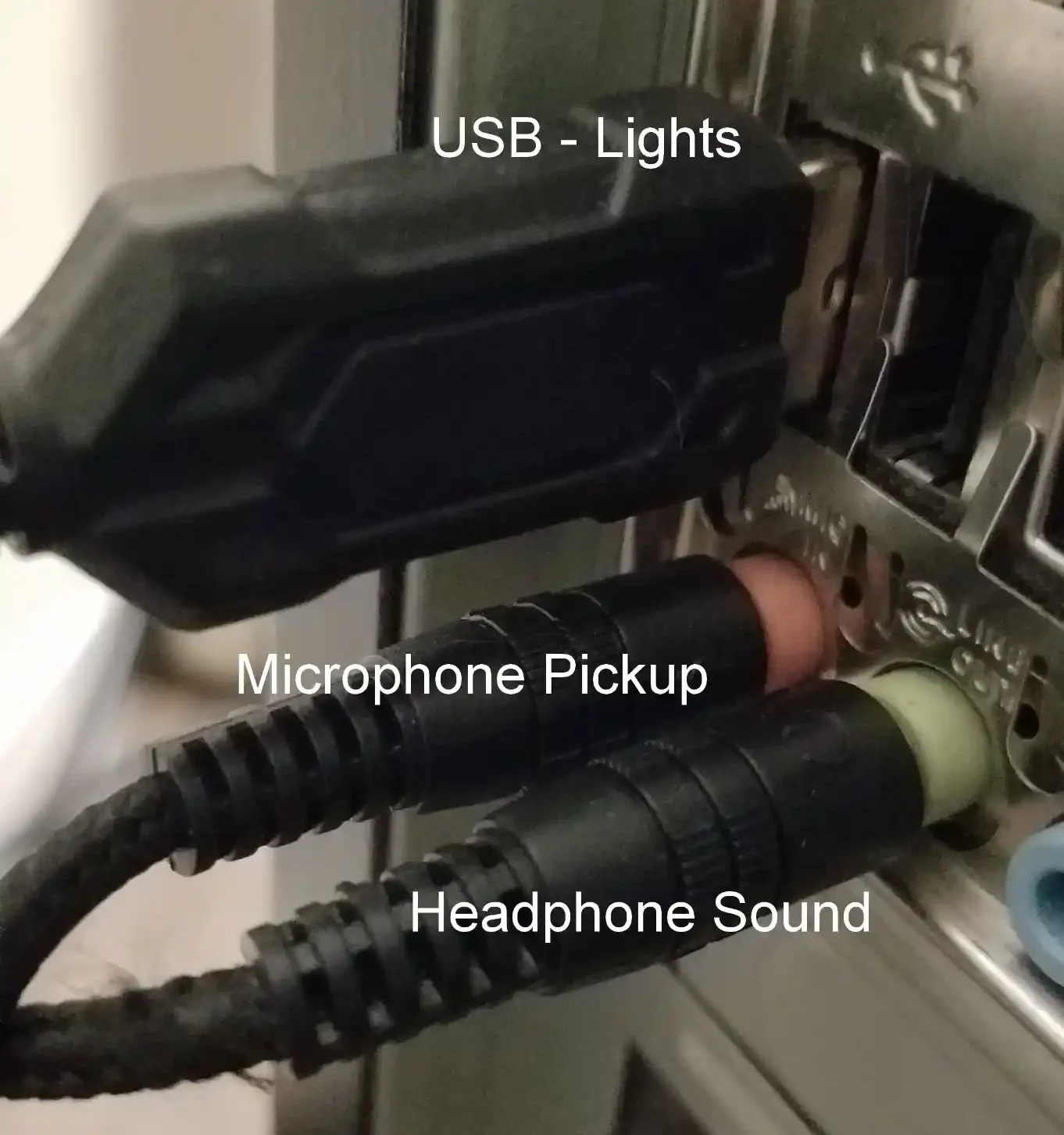
On newer laptops and consoles, this isn’t needed. Devices like the PS5 controller, Xbox controller, and most gaming laptops use a single combo port that supports both functions with one plug.
Some models of the Bengoo headset include a USB connector in addition to the 3.5mm jack. The USB does not carry sound — it’s just for lighting. So if you’re not into RGB lights, you can skip it.
Final Thoughts: Using Bengoo the Right Way
The Bengoo gaming headset may not cost much, but when used correctly, it can genuinely enhance your gaming experience. From clear chat audio to punchy game sound, it hits all the essentials. The key is setting it up properly, adjusting settings to your liking, and maintaining it so it lasts.
Whether you’re grinding ranked matches, watching streams, or just hanging out in Discord, this headset can keep up — as long as you give it the right setup and care.
Related Posts: