A dual monitor setup might not make your games run faster, but it can definitely make the way you play — and live around your PC — feel smoother and more complete. Whether you’re streaming, multitasking, or just want a cleaner, more organized space to manage chat, media, or even in-game maps, adding a second display changes how your setup works.
But not all dual setups are the same. And while the process may seem as simple as plugging in another screen, what happens after that — alignment, scaling, refresh rates, and system recognition — can make or break the experience.
This guide walks through it all. Not just how to connect a second monitor, but how to make sure it fits your desk, your workflow, and most importantly, your games.
What You’ll Need Before You Start
Before anything else, stop and take a quick look at your current ports. Your graphics card — or integrated GPU if you’re on a laptop — needs to have two output options. That could be two HDMI ports, an HDMI and DisplayPort, or something more modern like USB-C with DisplayPort alt mode.
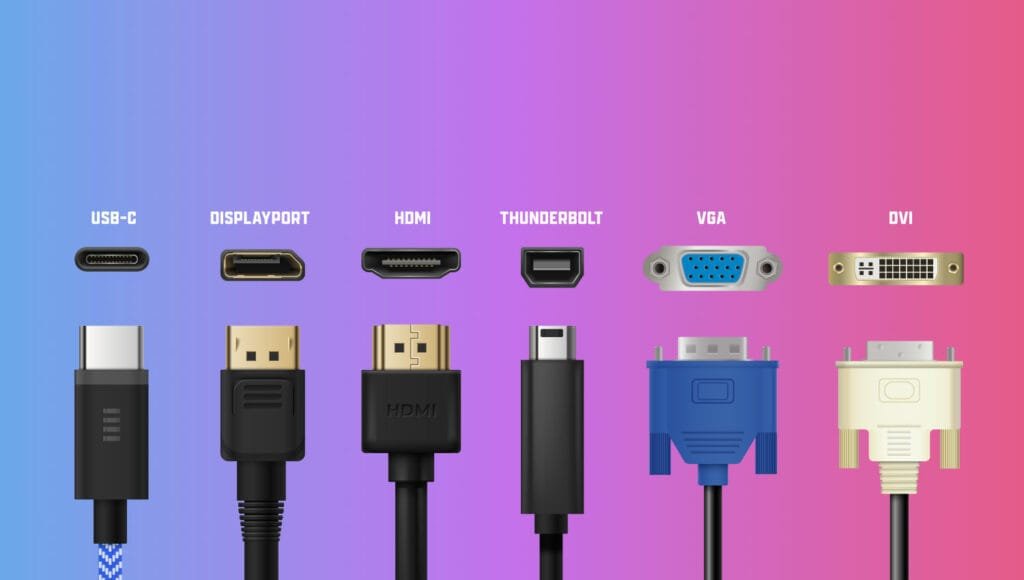
If you’re running a dedicated GPU, chances are you already have more than one output. But integrated systems, especially older laptops, might not give you much to work with. In that case, adapters can help — just make sure they support the resolutions and refresh rates you want.
Connecting the Second Display
Once both monitors are ready, plug them in — but don’t panic if nothing shows up on the second screen immediately.
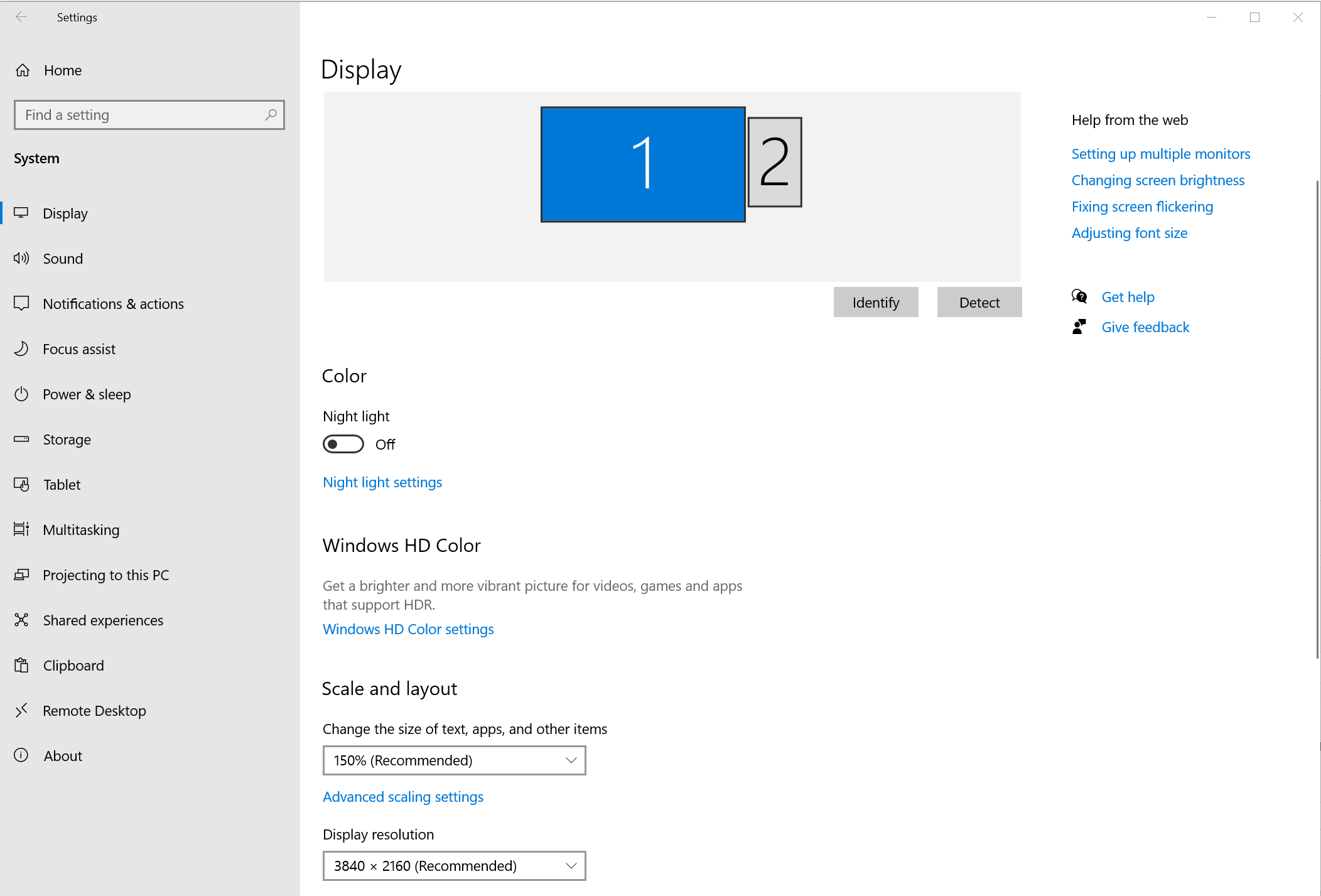
Most systems will recognize the new display within a few seconds. If nothing appears, right-click your desktop and go to Display Settings (on Windows). Scroll down to the Multiple Displays section, and click Detect if your second screen isn’t listed.
You’ll want to choose “Extend these displays” to use both screens independently — this allows you to drag windows across, rather than seeing the same image duplicated. You can also decide which one is your primary monitor — the one where games launch by default and where your taskbar lives.
From there, drag the monitor icons to match how they’re physically placed on your desk — left, right, or even vertical. This small detail makes all the difference in how natural the cursor movement feels between screens.
Making It Work for Gaming
Just having two screens plugged in doesn’t mean you’re getting the most out of them. In fact, if you don’t optimize a few settings, you might actually hurt your performance or end up with awkward game behavior.
Start by identifying which screen will be your primary gaming display. This should be the one with higher resolution or refresh rate — ideally both. It should also be set as the main display in your operating system and graphics card software (NVIDIA Control Panel or AMD Adrenalin).
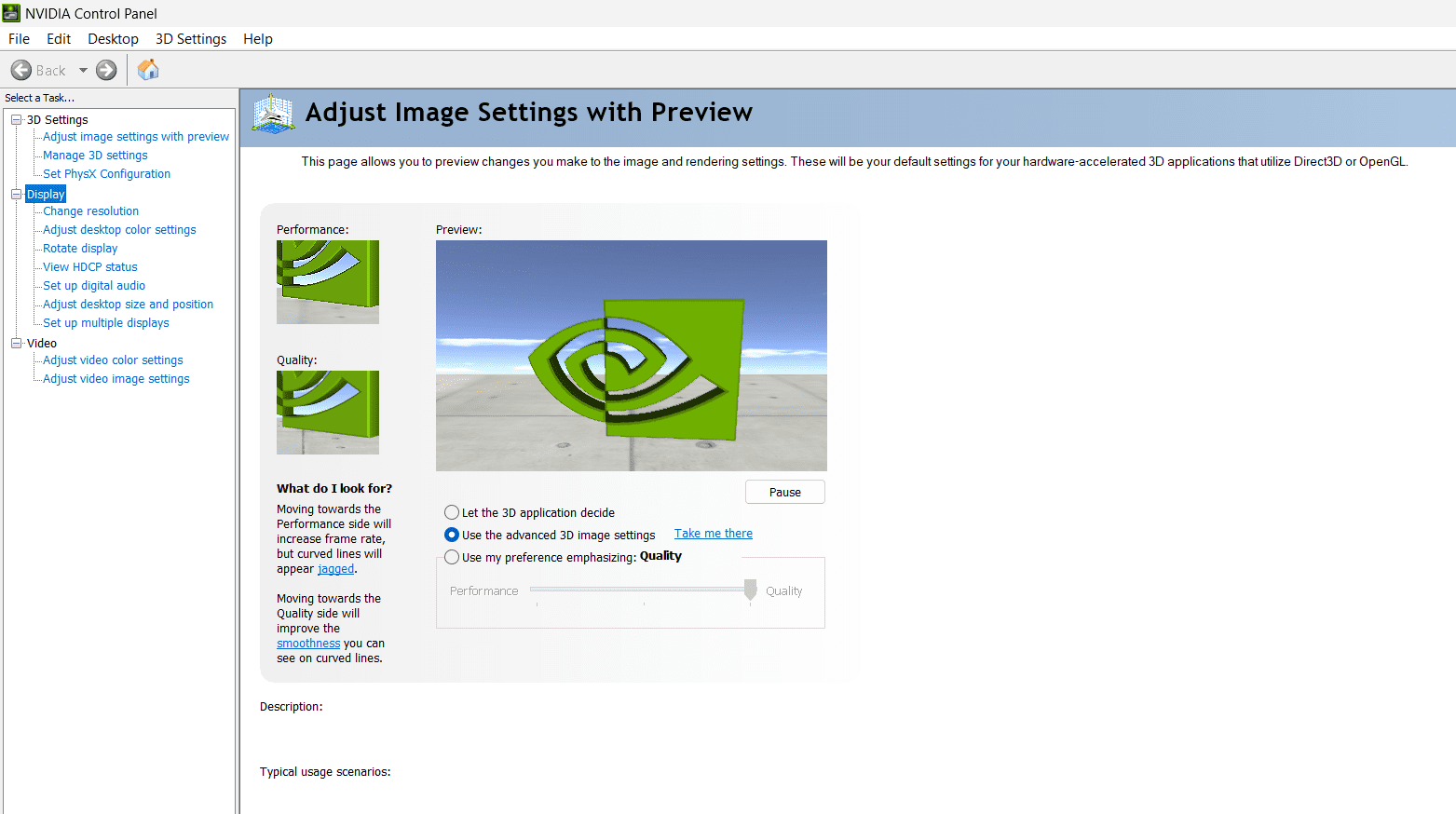
Now launch a few games and test how they behave. Some titles stretch UI elements across both screens, especially in fullscreen mode. In that case, try switching to borderless windowed mode — this often keeps the game on one display while still allowing seamless mouse movement to the second.
If you’re streaming or running OBS, the second monitor is perfect for monitoring chat, audio levels, and stream stats. But don’t forget that your GPU is now pushing pixels to two displays. If you start seeing dropped frames or overheating, try lowering the refresh rate or resolution on the secondary monitor — especially if it’s only showing static windows.
Testing Your Setup in Real Scenarios
Once both monitors are connected and your display settings look right, it’s time to actually use them the way you would in real life. Open a game on your main screen. Keep a browser open on the second. Maybe drag Discord over there, or Spotify, or whatever you usually run in the background.
Now pay attention — how does the mouse behave when you move it across the screens? Is there a slight delay? Are you accidentally clicking outside your game window mid-match? These are the little things that either make dual-monitor gaming feel fluid or frustrating.
If you’re running in fullscreen exclusive mode, many games won’t let your mouse travel freely to the second screen. That’s why a lot of streamers and multitaskers prefer borderless fullscreen. It lets the system treat the game like any other window — maximizing performance while keeping the second screen usable.
Still, borderless fullscreen might cause input lag on some setups. If you’re playing competitive titles and want every millisecond to count, test both modes and see what feels better. You might be surprised which one gives you the edge.
Refresh Rates, Scaling, and Color Settings
A common mistake in dual monitor setups is assuming both screens are running at their best — they often aren’t.
Say your main monitor supports 144Hz and your second one is a standard 60Hz. If they’re mismatched in how the system reads them, it can affect not just how things look, but how smooth your experience feels. On some systems, the lower refresh rate display can actually throttle animations across both screens.
To check this, right-click your desktop, open Display Settings, and click Advanced display settings for each monitor. Make sure your gaming screen is set to its maximum refresh rate — not just the default. This is especially important after a Windows update or fresh graphics driver install.
Also take a look at scaling — if one monitor is 1080p and the other is 4K, Windows might automatically zoom one in or out to make things readable. But this can sometimes cause blur, or odd window snapping behavior. Try to keep both screens at 100% scaling if possible, especially if they’re similar in size.
Don’t forget about color calibration. Games might look wildly different across your two monitors, especially if one is IPS and the other is VA or TN. If you’re editing video, streaming, or care about color accuracy, use a calibration tool — or at least go into your graphics panel and manually match brightness, contrast, and temperature.
Can You Do This on a Laptop?
Yes — and it’s more common than you might think. Most modern laptops come with at least one external display output, usually HDMI or USB-C. In many cases, you can even run triple monitors by combining your internal screen with two external ones.
The trick is making sure your laptop’s GPU can handle it. If you’re gaming, plug the external display into the dedicated GPU output, not one routed through integrated graphics. On some machines, this matters for performance.
Also, beware of power limits. Driving multiple displays can drain your battery quickly or cause throttling if your laptop runs hot. Always test performance with your power adapter plugged in, and monitor temperatures during heavy use.
Ideal Desk Layout and Mounting Tips
You’ve got the setup working, now it’s about making it comfortable — because what good is a dual-monitor rig if your neck hurts after 30 minutes?
Position your main monitor directly in front of you, with the top of the screen roughly at eye level. This helps reduce strain during long sessions. Your secondary monitor should sit slightly off to the side, angled inward, so it’s easy to glance at without turning your entire body.
If your monitors are different sizes or models, don’t stress about aligning them perfectly. What matters is that your eyes and mouse move naturally between them. Try to keep their bottom edges aligned, as your eyes tend to move down more comfortably than up.
Now, if you’ve got a monitor arm, use it. It frees up desk space, lets you fine-tune positioning, and just makes your setup feel clean. For heavier screens, go with a gas-spring arm — they’re easier to adjust and hold position better over time.
Cable management matters more than people think. A cluttered desk can feel mentally chaotic, especially when you’re switching tasks across two screens. Use simple Velcro straps, a cable box, or a raceway under the desk. Keep it clean — your future self will thank you.
Using Dual Monitors for Streaming
If you’re planning to stream, a dual-monitor setup isn’t just a luxury — it’s a necessity.
Put your game on the main screen, and move your OBS window, Twitch chat, alerts, and Discord to the second. This keeps everything you need visible at a glance, without forcing you to alt-tab mid-stream (and risk crashing the game or missing a message).
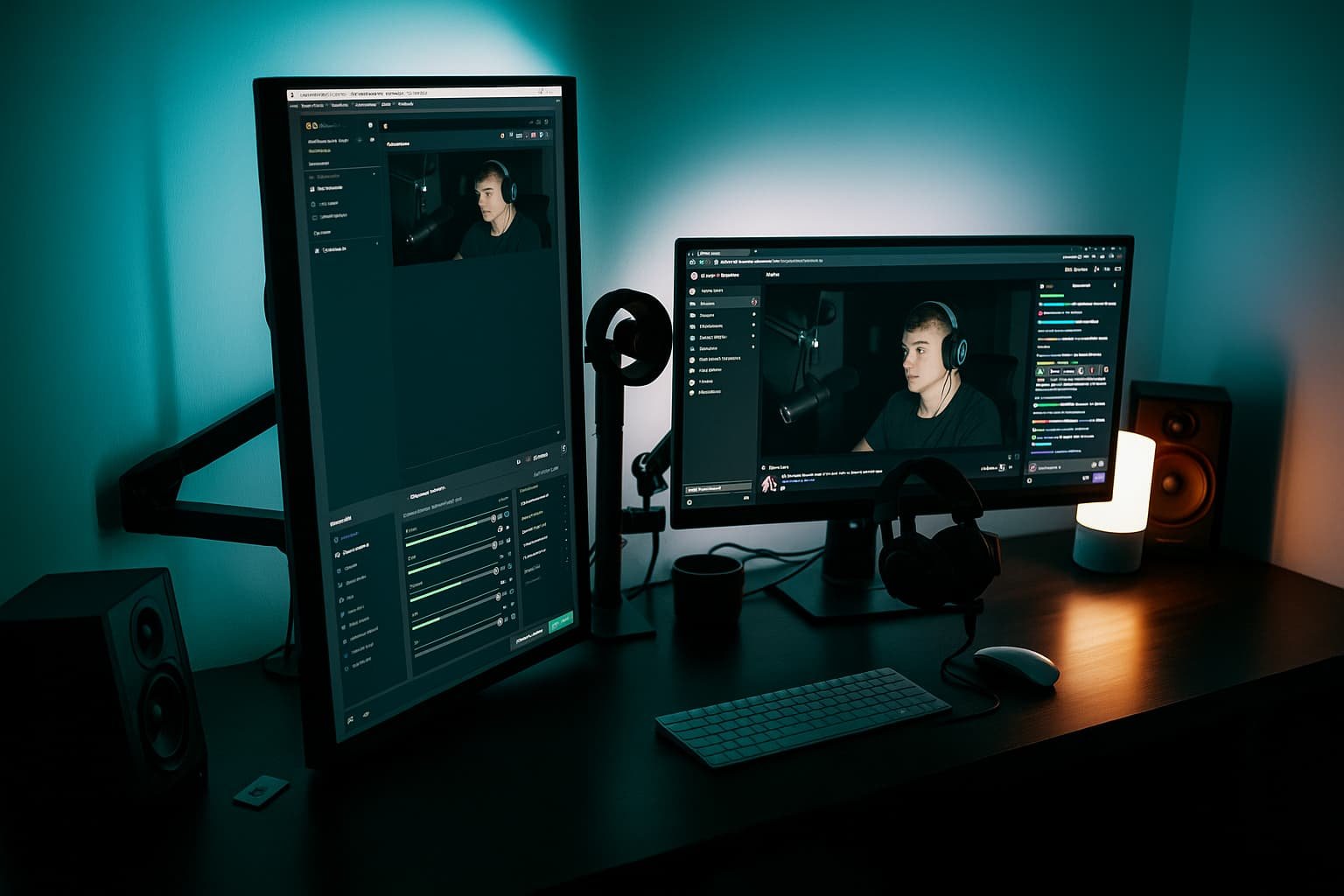
Make sure your chat and stream controls are readable without needing to lean forward or squint. You can adjust the text size in most apps, or resize the windows to focus only on the essentials.
It’s also worth creating a streaming-specific display profile. Apps like OBS or Streamlabs can save your monitor layout, so each time you go live, your tools are exactly where you want them.
If you’re using capture cards, be aware that resolution and refresh rate mismatches can cause issues. Try to match the settings of your main monitor with what your card expects — especially if you’re capturing console gameplay through HDMI.
And finally, keep your audio mixer or music player on the second screen too. It’s easier to glance at volume levels, switch songs, or mute notifications when you’ve got that info visible at all times.
What to Avoid: Common Dual Setup Mistakes
Even the best setups can fall short if you miss the basics. Here are a few things to avoid:
- Don’t stretch games across both screens unless they’re identical and you’re playing a sim or racing game. Otherwise, bezels ruin immersion and UI elements get misplaced.
- Avoid mismatched resolutions or aspect ratios. A 1080p screen beside a 1440p one is fine — but mixing 16:9 with ultra-wide 21:9 can cause weird cursor jumps or stretched apps.
- Disable monitor sleep timers while gaming or streaming. Nothing’s worse than your second screen turning off mid-session.
- Don’t ignore GPU limits. Running two high-refresh monitors, especially at 1440p or 4K, can push your graphics card harder than expected. Monitor temps and adjust your fan curves if needed.
- Never put the second screen too high or far to the side. You’ll tire your neck and lose efficiency.
Take your time to get it right. Dual-monitor setups can transform how you game, work, or create — but only when tuned to your needs.
Conclusion: Is It Worth It for Gamers?
For most gamers, yes — a dual-monitor setup is worth it. Not because it boosts frame rates or adds pixels to your battlefield, but because it changes how you use your PC entirely.
Whether you’re streaming, watching guides, chatting, or just wanting a cleaner workflow, the second monitor becomes something you can’t imagine going without. It’s not just about more screen — it’s about more control.
Just make sure to set it up with care: align your displays properly, configure your settings for performance and usability, and test real-world use cases to fine-tune your layout.
And once you’re in the middle of a match, with a Twitch chat running beside you, a browser tab open for quick stats, and your music ready to skip — you’ll wonder how you ever gamed with just one screen.