If your Xbox One is running out of storage, uninstalling a few games might be the simplest way to make room. Whether you’re clearing space for a new title or just want to remove something you no longer play, the process is straightforward — and fully reversible.
Table of Contents
Deleting a game on Xbox One doesn’t mean it’s gone forever. You can reinstall it at any time, and in most cases, your saved progress will still be there thanks to Xbox’s built-in cloud storage system. But there are a few things you should know before you hit “Uninstall.”
Deleting a Game From Your Xbox One
Start by powering on your console and grabbing your controller. From the main screen, press the Xbox button to open the guide. Scroll down to My games & apps, then press A to enter.

Once inside, make sure you’re under the Games tab. Use the d-pad or left joystick to scroll through your library. When you find the game you want to remove, highlight it — but don’t launch it. Instead, press the menu button (the small button with three horizontal lines on the right side of your controller).
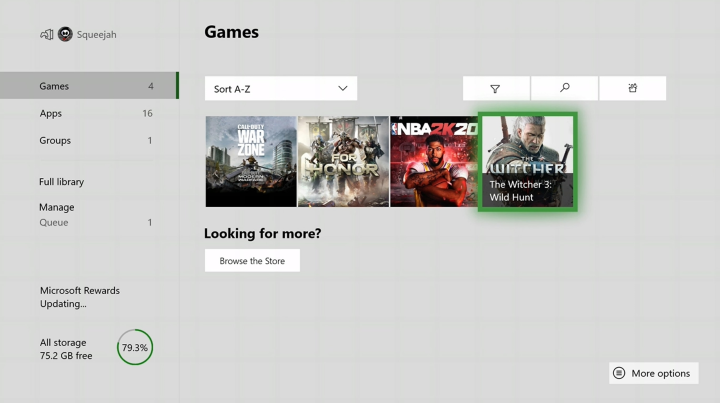
This opens a list of options. Select Manage game & add-ons, and then choose Uninstall all. This will remove the game itself along with any installed add-ons or expansions.
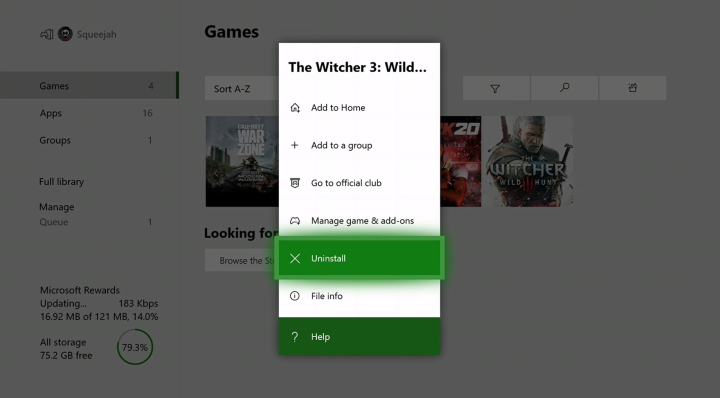
If you’d prefer to keep your add-ons — for example, if you plan to reinstall the game later — you can choose to uninstall only the base game. But in most cases, it’s cleaner to remove everything in one step.
“Choosing ‘Uninstall All’ deletes the full game and any installed components, but not your ownership rights — you can always reinstall later.”
Will I Lose My Save Data?
This is probably the most common question. The short answer is: not if you’re connected to the internet.
Xbox One uses cloud saves by default for any game you’ve played while signed into Xbox Network. That means your progress is stored online and linked to your account. As long as you were connected to the internet the last time you played, and you remain signed in during the uninstall process, your saves are safe.
However, if you’ve been playing offline or were disconnected during a session, there’s a chance that your latest progress wasn’t uploaded to the cloud. To be sure, always sign into Xbox Network before uninstalling anything — especially if you’re halfway through a game you plan to return to.
“Uninstalling a game doesn’t delete your saves — but your console must sync with the cloud to back them up.”
Reinstalling a Deleted Game
When you’re ready to get a deleted game back, reinstalling is simple. If you originally bought the game digitally, just head to My games & apps again. Scroll to the Full library section and select All owned games or Ready to install. Find your game in the list, select it, and choose Install.
If you own the game on disc, insert the disc and the install process will begin automatically. Keep in mind that even with the disc, some content may need to be re-downloaded from the Xbox Store.
Your save data, if synced properly, will be restored automatically once the game launches. You don’t need to do anything extra — Xbox will fetch it from the cloud and apply it to the new installation.
Need More Space? Alternatives to Deleting
If you’re running out of room but don’t want to uninstall anything, there are other options. One is to move your games to an external hard drive. Xbox One supports USB 3.0 storage, and moving a game is as simple as selecting it, pressing the menu button, and choosing Move or Copy.
This keeps your content accessible without using internal storage — and you can always move it back if needed. You can also delete individual add-ons or language packs for large games, freeing up several gigabytes without touching the base installation.
Final Thoughts
Uninstalling a game on Xbox One is safe, fast, and completely reversible — as long as you’re signed in and connected to the internet. Your ownership isn’t affected, and neither is your progress, provided that cloud saves are active and synced.

Whether you’re making room for a new release or just cleaning up your library, removing games you’re not currently playing is an easy way to keep your system running smoothly. And if you ever change your mind, your game is just a few clicks away from coming back.