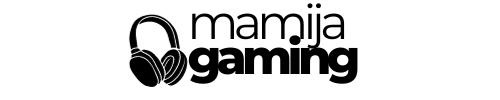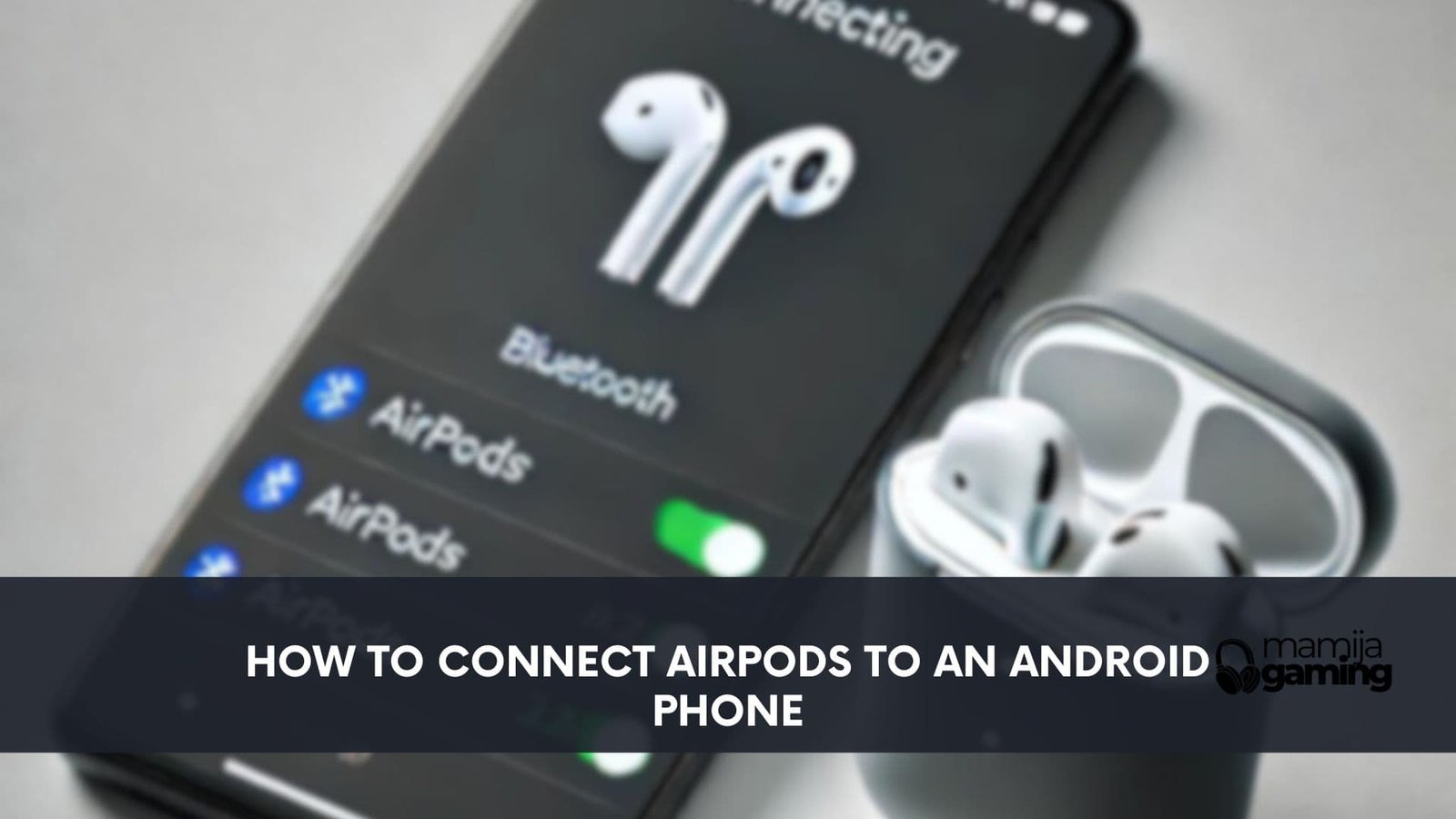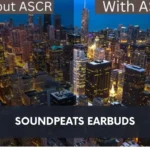Apple AirPods aren’t just limited to iPhones; you can easily pair them with Android devices, too. While you might miss out on some Apple-exclusive features, you still get great sound and convenience.
In this guide, we’ll walk you through the steps to connect AirPods to your Android device and explore how to make the most of them.
Pairing AirPods with Android

Here’s how to connect your AirPods to any Android device:
- Turn on Bluetooth: Open the Bluetooth settings on your Android device.
- Open the AirPods Case: Ensure the AirPods are inside the case and the lid is open.
- Activate Pairing Mode: Press and hold the button on the back of the AirPods case until the LED starts blinking white.
- Find AirPods on Android: In your Bluetooth settings, you should see “AirPods” listed under available devices. Tap to connect.
- Confirm Connection: Once connected, you can now use your AirPods for listening to music, calls, or media.
What Features You Might Miss
While AirPods work with Android, some of Apple’s proprietary features are unavailable:
- Siri: Without an Apple device, you won’t be able to use Siri.
- Battery Monitoring: Apple devices can display AirPods’ battery levels, but Android requires a third-party app for this.
- Automatic Ear Detection: On iPhones, AirPods pause music when you take one out. This feature won’t function on Android.
Enhancing Your AirPods Experience on Android
For a smoother experience, consider downloading third-party apps that enable some Apple-specific functionalities. Apps like “AirBattery” or “Assistant Trigger” allow you to:
- Check Battery Levels: Keep an eye on your AirPods’ battery life.
- Reconnect Automatically: Some apps help with quicker reconnections to your device.
Maximizing Sound Quality
Even without Apple’s ecosystem, AirPods can offer solid sound quality on Android. For the best audio performance:
- Check Bluetooth Settings: Ensure that high-quality audio codecs like AAC (used by AirPods) are enabled on your Android device.
- Update Firmware: Keep your AirPods up-to-date by connecting them to an Apple device occasionally.
Common Pairing Problems and Fixes
If you encounter issues when connecting your AirPods to an Android device, try these troubleshooting tips:
- Reset AirPods: Hold the button on the case for 15 seconds until the LED flashes amber, then white.
- Restart Bluetooth: Turn off and on Bluetooth on your Android device.
- Reboot the Phone: Sometimes a simple restart can fix the connection issues.
Related Posts:
- How to Pair MPOW Headphones
- Why Do Cheap Headphones Sound Bad?
- Low Latency: What It Is and Why It Matters
- Open-Back vs. Closed-Back Headphones
- Bluetooth 5.3
- What are 50mm drivers?
- 7.1 Surround Sound
- What is a Headset to Computer Adapter?
- What is hi-res audio headphones?
- Active Noise Canceling (ANC) Headphones
FAQs
Can you use AirPods with Android devices?
Yes, AirPods can be paired with any Bluetooth-enabled Android device.
How do you check AirPods’ battery level on Android?
You can use third-party apps like “AirBattery” or “Assistant Trigger” to monitor battery life.
Do AirPods’ touch controls work on Android?
Yes, the basic touch controls (play/pause, double-tap) work, but they can’t be customized like on iPhones.
Is the sound quality of AirPods worse on Android?
The sound quality is comparable but might not be as optimized as it is with Apple devices.
Can I use both AirPods and the charging case on Android?
Yes, the charging case works the same on Android as on Apple devices.