So, you’ve got an MSI monitor or maybe you’re just digging through reviews and specs and you keep seeing this thing called “HDCR.” Sounds fancy, but let’s be honest: it’s not something most people instantly understand.
Table of Contents
Here’s the deal: HDCR stands for High Dynamic Contrast Range. Basically, it’s a feature that helps your monitor show clearer images when your room’s lighting isn’t perfect like when sunlight’s pouring in or you’ve got overhead lights causing glare.
If you’re looking to buy a monitor and want great contrast without spending a fortune, check out our latest picks for the best gaming monitors under $300. Several models offer solid image quality and features like adaptive sync without needing HDCR at all.
But how does it actually help?
The Simple Version
Imagine you’re watching a dark scene in a game or movie, and you can barely make out what’s happening. HDCR steps in, quietly adjusting contrast and brightness to bring those details out so shadows aren’t just big blobs of black, and bright parts don’t end up washed out.
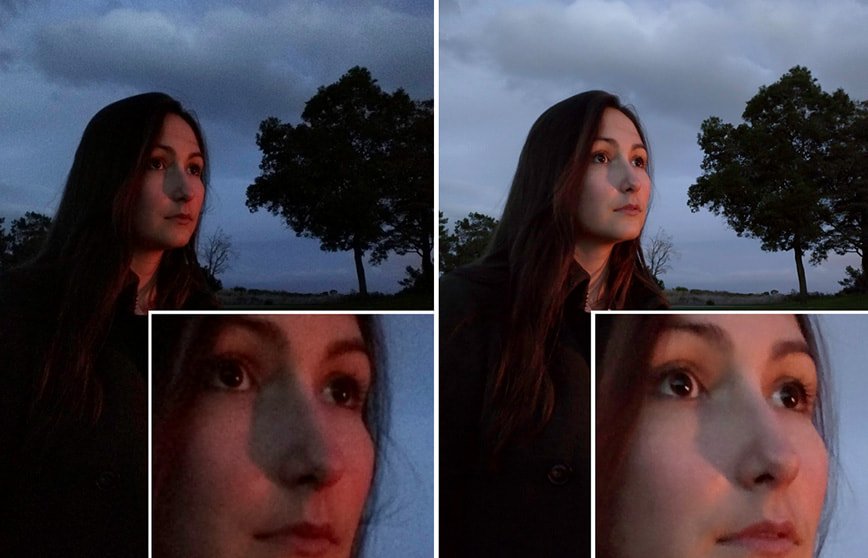
It’s not something you have to mess with much. Once it’s on, your screen handles it all behind the scenes. You don’t even really notice it’s doing anything until you turn it off and realize how flat everything looks without it.
Where You’ll Find It
MSI includes HDCR in a bunch of their monitors especially in the Optix and MAG gaming models, and also some of their PRO line screens that are more work-focused.
Some examples:
- Optix G24C4 / G27C4 / G32C4 – Curved gaming monitors with solid refresh rates.
- Optix MAG322CQR – A larger 32-inch curved model, great if you want better detail and contrast.
- PRO MP243X – More of an office monitor, but still benefits from HDCR when lighting isn’t ideal.
What It’s Actually Doing
There’s nothing complicated going on from your side but on the tech end, HDCR looks at what’s on your screen, finds areas that are too dark or too bright, and adjusts things on the fly. You won’t see it “change,” it just quietly keeps the image balanced.
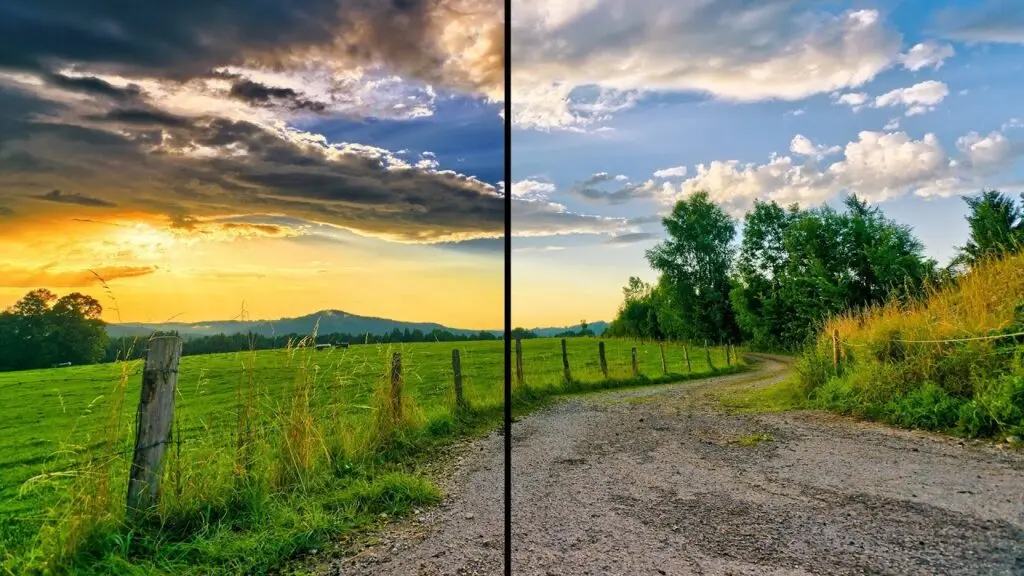
Real-Life Example
Let’s say you’re gaming in the afternoon. The sun’s hitting your room and there’s glare on the screen. Normally, that’d make it hard to spot enemies hiding in shadows or read darker menus. With HDCR turned on, those darker areas get a little boost so you can actually see what’s going on without turning up brightness manually.
Or maybe you’re working on spreadsheets with a white background. HDCR helps stop that brightness from being too harsh without dulling the whole screen.
What About for Gaming?
That’s where HDCR is pretty useful. It won’t magically make you better at games, but it can help you notice things faster like someone hiding in a dark alley in an FPS or sneaky lighting in a horror game. It adjusts contrast based on what’s happening, so it’s kind of like having your monitor “pay attention” for you.
Should You Use It All the Time?
Depends on where your monitor sits.
- Bright room? Turn it on.
- Mixed lighting throughout the day? It’s helpful.
- Dark gaming cave with no windows? Maybe you don’t need it.
Good news is, turning it on and off is simple. Some MSI models have a physical HDCR button. If not, just open up the GamingOSD software that comes with your monitor it’s one click to toggle.
Quick HDCR vs. HDR Breakdown
Don’t mix these two up they’re totally different.
- HDCR = Helps you see better in weird lighting.
- HDR = Gives you better color and brightness if you’re watching HDR-ready content on an HDR-capable screen.
So no, HDCR won’t make colors pop like HDR. But it will make your screen easier to look at in real life situations.
Any Downsides?
A couple, maybe.
- If your lighting is already perfect, you might not notice a big difference.
- Some people say HDCR makes the whole screen look a little dimmer. Depends on your monitor and what you’re doing.
- It’s not really useful for color-critical work like photo editing.
But for gaming, browsing, working, or just watching YouTube during the day it’s one of those things that just makes the experience smoother.
Final Thought
HDCR isn’t a headline feature like 4K or HDR, but it’s a nice little bonus if your lighting isn’t ideal. It quietly helps your monitor do a better job and once you’ve used it for a while, you might find it weird going back.

So if you’ve got an MSI monitor and haven’t tried HDCR yet, give it a shot. Worst case? You turn it off again. Best case? You never have to squint at a dark scene again.