When you’re browsing through monitor specs and see something called ASUS Smart Contrast Ratio (ASCR) with a huge number like 100,000,000:1, it might sound impressive — but what does it really mean?
Let’s take a closer look at ASCR, what it does, and whether it actually improves your viewing or gaming experience.
What Does Contrast Ratio Mean in the First Place?
Before we jump into ASUS Smart Contrast Ratio, it helps to understand what contrast ratio is on any monitor.
In simple terms, contrast ratio is the difference between how dark the darkest part of the screen can get and how bright the brightest part can be. The higher the ratio, the more detail you’ll see in dark scenes — and the more punchy everything looks.
For example:
- A ratio of 1,000:1 means the brightest white is 1,000 times brighter than the darkest black.
- The higher the number, the deeper the blacks and brighter the highlights.
Now, that brings us to ASCR — ASUS’s own version of dynamic contrast.
So, What is ASUS Smart Contrast Ratio?
ASCR stands for ASUS Smart Contrast Ratio, and it’s a feature found on many ASUS monitors.
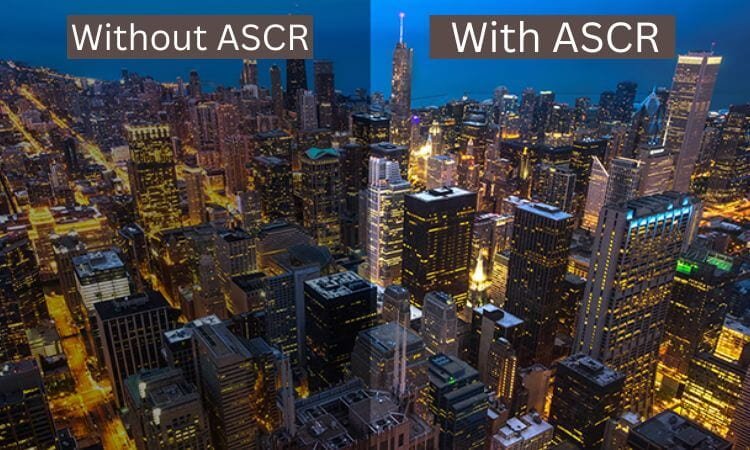
The idea is simple: instead of having a fixed contrast level all the time, the monitor automatically adjusts the contrast depending on what’s on the screen.
Here’s how ASUS describes it:
“ASCR dynamically adjusts the luminance of the backlight to achieve the darkest blacks and brightest whites.”
In other words, the monitor tries to boost the contrast on the fly — dimming the backlight in dark scenes and turning it up in bright ones. This is done to make images appear more dramatic or “dynamic,” especially in movies or games.
ASCR Numbers: 50,000,000:1… Really?
When you look at a spec sheet and see numbers like 50 million to one, it can seem a bit over-the-top. That’s because ASCR numbers are measured differently than standard contrast ratios.
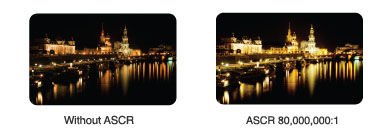
They’re not fake — but they don’t reflect what you’ll see in real-world usage either.
Why? Because ASCR measures the maximum theoretical difference between a fully black screen and a fully white screen, not something you’d ever see at the same time.
So if you’re watching a movie with a night scene followed by a bright explosion, the monitor dims for the night, then brightens for the blast — and that’s where that huge number comes from.
“It’s not a lie — but it’s kind of like saying your car can hit 220 mph when you’re really just commuting to work.”
When Does ASCR Actually Help?
ASCR can improve the image in specific situations — but it’s not always perfect.
Where it helps:
- Watching movies with dark scenes
- Playing games with lots of contrast (think horror or space-themed)
- Viewing photos where deep blacks and bright whites matter
In these cases, ASCR can make blacks look deeper, giving your screen more depth.
But here’s the catch:
If the feature is too aggressive, it can lead to noticeable flickering or shifting brightness that becomes distracting — especially if you’re working with steady visuals, like spreadsheets or web browsing.
That’s why many users choose to leave it off by default, unless they’re watching content that benefits from the deeper contrast.
Should You Turn ASCR On or Off?
This is probably the biggest question most people have after seeing the feature in their monitor settings.
The honest answer? It depends on what you’re doing.
Turn ASCR on if:
- You’re watching movies with lots of contrast (dark scenes, explosions, sunsets).
- You want to boost visual depth without changing other display settings.
Turn ASCR off if:
- You notice screen brightness flickering or shifting too much.
- You’re doing color-critical work (photo editing, design).
- You prefer a more consistent image for general use or productivity.
A good rule of thumb is to test it yourself. Try watching the same scene in a movie or game with ASCR on and off — and go with what feels better to your eyes.
“Some users swear by it for cinematic gaming, while others find it distracting. There’s no one-size-fits-all answer.”
ASCR in Gaming and Creative Work
If you’re a gamer, ASCR can add a little extra punch to darker games — especially titles like Resident Evil, Dead Space, or any game with a lot of shadow detail. It might make environments feel more immersive and realistic.
But if you’re working with color accuracy — like video editing or graphic design — ASCR might be a bad fit.
Why? Because it constantly shifts brightness depending on what’s on screen. That makes it harder to judge actual brightness levels or get consistent colors.
So again — great for watching and casual gaming, but less ideal for precision work.
Static vs Dynamic Contrast: What’s the Difference?
To make sense of what ASCR is really doing, it helps to understand two basic types of contrast on a monitor:
| Type | What It Means | Example |
|---|---|---|
| Static contrast | Built-in, always-on ratio between brightest white and darkest black on screen | 1000:1 — same contrast no matter what’s displayed |
| Dynamic contrast (ASCR) | Adjusts in real time depending on content | Bright scene = brighter backlight, dark scene = dimmer backlight |
Think of static contrast like a car with cruise control — always staying the same. Dynamic contrast is like adjusting your speed as the road changes. It can be smoother or bumpier depending on how sensitive the system is.
How to Enable or Disable ASCR on an ASUS Monitor
Turning ASCR on or off is simple — but every ASUS monitor model may name the menu slightly differently.

Here’s a general way to do it:
- Press the monitor’s menu button (usually on the back or underside).
- Go to Image or Picture settings.
- Find ASCR or Smart Contrast Ratio.
- Select On or Off.
If you’re using ASUS software like DisplayWidget, you might also find the option in your Windows taskbar if your monitor supports it.
Tip: Some gaming monitors hide this feature inside “GameVisual” or “Splendid” modes — so check if you need to switch out of a certain preset to access it.
Final Thoughts
ASUS Smart Contrast Ratio (ASCR) is a dynamic feature that boosts your display’s contrast by automatically adjusting the backlight based on what’s on screen. It’s especially helpful for movies and immersive games, where deep blacks and bright highlights can make all the difference.
But it’s not for everyone — and not for every task. If you’re noticing flickering, strange lighting shifts, or need consistency for editing work, it might be better to turn it off.
The good news? It’s easy to toggle on and off, so you can experiment and find what works best for you.
“At the end of the day, it’s all about comfort and personal preference. Use what looks best — not just what sounds good on paper.”
Related Posts:
- Is 75Hz Good for Gaming?
- Gaming on TV vs Monitor: Which is Better?
- FreeSync and G-Sync: Which is Better for Gaming?